If you have tried to experience the New Twitter only to find that it has frozen your account and locked you in to a blank screen, you are not alone. Here is an example of what I am talking about:
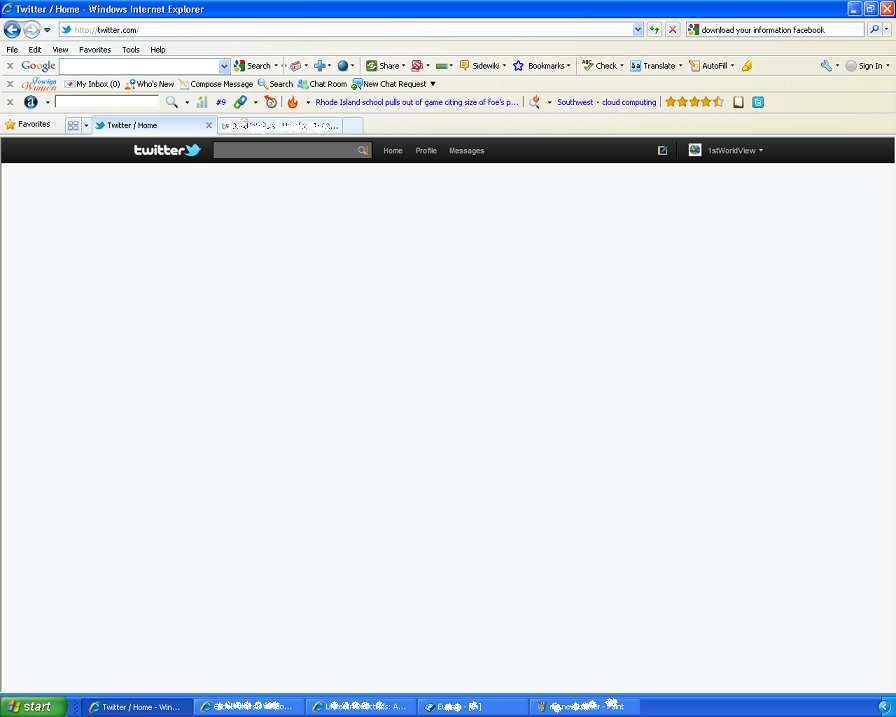
When I clicked the option to try to the New Twitter, the screen immediately appeared as above. When I clicked any of the top menu options, nothing happened. When I clicked the Twitter logo to return to the home page, nothing happened.
I thought closing the web browser would help, but it did not. Then I tried restarting my computer, but that didn’t help, either.
Today, I read an explanation and solution to the problem on Twitter’s website. So, if you have experienced this annoying issue, here’s what you do.
1 – Open Internet Explorer
2 – Hold CTRL+SHIFT+DELETE, which will open the Delete Browsing History window.
3 – Select “History” and “ Temporary Internet Files”
4 – Click “Delete”
5 – You will also need to enable JavaScript, so click “Internet Options” in the Tools pull-down menu.
6 – Choose the security tab and click “Custom Level”
7 – Under the “Scripting” category, make sure “Active Scripting” is enabled.
8 – Press Okay and close the web browser.
9 – Re-open your web browser and enjoy Twitter!
Here is the link to the Twitter support page for this issue: CLICK HERE
It would be great if I could use this page for my blog. You can be sure I’ll post a link back to this post, and I definitely won’t copy the entire article or anything. I just want to take this content and use what you have here to add to what I will have. Please send me a message and let me know 😉
Go for it! Thanks for reading.
Thank you for the usefull informations its really very good that people share their expreriences.
Hi! Is it okay if I go a bit off topic? I am trying to read your post on my Macbook but it doesn’t display properly, any suggestions? You can always email me at errone@gmail.com Cheers! Curt
Sorry about that, maybe try using an alternative web browser – we are currently working on getting the site redesigned so hopefully that will fix any problems you are having. It’s a common problem, you are not alone and I hope to have that taken care of ASAP.
Well, you mention here things that really made me think.